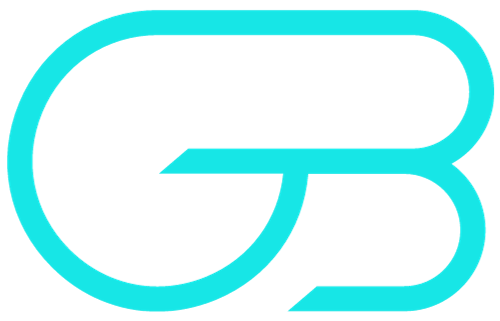Introduction
Managing product visibility is a crucial part of running a successful online store. WooCommerce, being one of the most popular e-commerce platforms, provides various options to control which products are displayed to the customers and where they appear. Whether you need to keep some products hidden until they’re ready to launch, feature certain items more prominently, or manage out-of-stock inventory, WooCommerce’s product visibility options give you the flexibility to handle it all effectively.
In this article, we’ll explore the different product visibility options available in WooCommerce, why they matter, and how you can use them to optimize your online store’s performance. By understanding these settings, you can create a more personalized shopping experience for your customers and ensure your products are displayed exactly how you want them to be.
Understanding Product Visibility in WooCommerce
Product visibility in WooCommerce refers to the different ways you can control how and where your products are displayed in your online store. This feature allows you to strategically manage your product catalog to meet your business goals, whether it’s highlighting specific products, keeping others exclusive, or managing what customers see based on their search behavior.
WooCommerce offers several visibility settings that give you the power to decide if a product should be visible to everyone, only in specific areas of your store, or not at all. By understanding these options, you can effectively manage customer experience, control product launches, and even create a sense of exclusivity around certain items.
Here are the key reasons why product visibility is important for your WooCommerce store:
- Improved Customer Experience: By carefully managing which products are visible, you can ensure that customers see the most relevant products, which improves their overall shopping experience.
- Strategic Promotions: Product visibility allows you to highlight special items during sales or promotions, ensuring these products receive the attention they deserve.
- Inventory Management: Keeping out-of-stock or seasonal products hidden until they are available again helps maintain a clean and organized storefront.
In the next sections, we will dive deeper into the specific visibility options WooCommerce offers and how you can use them to your advantage.
How to Set Product Visibility in WooCommerce
Setting product visibility in WooCommerce is straightforward, and it allows you to control exactly where and how your products appear in your store. Here is a step-by-step guide on how to set product visibility:
- Edit the Product:
- To begin, navigate to your WordPress dashboard, then go to Products and select the product you want to edit.
- Click on the product name to open the product editing page.
- Locate the Product Visibility Settings:
- Scroll down to the Publish meta box, which is usually on the right-hand side of the product editing page.
- Look for the Catalog visibility option, which controls where your product is displayed in your store.
- Choose the Visibility Option:
- Click on the Edit link next to Catalog visibility. You will see four visibility options:
- Shop and search results: The product will be visible in both the shop page and search results.
- Shop only: The product will be visible only in the shop page but not in search results.
- Search results only: The product will be visible only in search results but not in the shop page.
- Hidden: The product will not be visible in either the shop page or search results but can still be accessed directly via its URL.
- Click on the Edit link next to Catalog visibility. You will see four visibility options:
- Set the Desired Visibility:
- Select the appropriate visibility option based on your needs. For example, you may want to hide a product that is not yet available or make a product visible only through a direct link for exclusive promotions.
- Save Changes:
- After selecting the desired visibility option, click the OK button to confirm your choice.
- Finally, click the Update button to save the changes to the product.
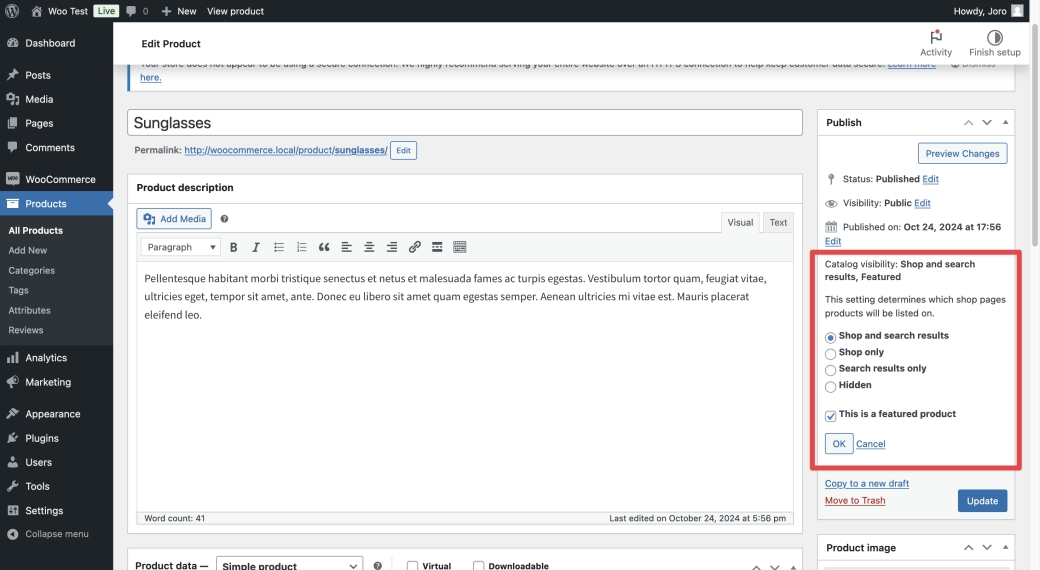
By following these steps, you can easily control the visibility of each product in your WooCommerce store, ensuring that your customers see only what you want them to see, when you want them to see it.
Product Visibility and SEO
Product visibility settings in WooCommerce not only affect what customers see but also play an important role in search engine optimization (SEO). Properly managing visibility helps you ensure that search engines index your products appropriately, which can improve your store’s rankings and drive more traffic. Here are some key points to consider:
- Impact of Hidden Products on SEO:
- Products set to Hidden or those not included in the shop or search results can still be accessed directly via their URL. However, these products may not be easily discoverable by search engines, which means they won’t contribute to your site’s overall SEO performance.
- If you want to exclude certain products from search engine indexing, you can use visibility settings combined with SEO plugins to add noindex tags, preventing search engines from indexing these products.
- Using Visibility to Avoid Duplicate Content:
- Duplicate content can negatively impact your SEO, particularly if you have similar products with only minor variations. By strategically using visibility settings, you can prevent similar products from competing with each other in search results.
- For example, you could make one main product visible in search results and keep its variations hidden, allowing you to focus SEO efforts on the primary product page.
- Visibility for Seasonal or Promotional Products:
- Seasonal products or time-sensitive promotions can be made Hidden until they’re ready to launch, preventing premature indexing by search engines. When you’re ready to promote these products, you can adjust the visibility settings to make them appear in the shop and search results.
- Optimizing Visible Products for SEO:
- Ensure that the products you make visible in both the shop and search results are well-optimized for SEO. This includes having unique product descriptions, relevant keywords, and optimized images.
- By focusing on optimizing visible products, you can improve their chances of ranking well in search results, driving more organic traffic to your store.
- Managing Out-of-Stock Products:
- Out-of-stock products can affect user experience and SEO if not handled properly. WooCommerce provides an option to automatically hide out-of-stock items from the catalog. This can help maintain a clean product catalog and prevent customers from landing on pages for unavailable items, which can lead to a negative experience.
- Alternatively, you can leave out-of-stock products visible but add clear messaging about availability and expected restock dates. This can still drive traffic to your site and help capture interest for future sales.
By effectively managing product visibility with SEO in mind, you can create a well-optimized online store that not only provides a better shopping experience for customers but also ranks well in search engine results, ultimately driving more traffic and conversions.
Managing Visibility for Out-of-Stock Products
Managing out-of-stock products is an important part of running an efficient WooCommerce store, as it directly affects user experience and overall store performance. WooCommerce provides several ways to manage the visibility of products that are not currently available, ensuring that customers have a positive shopping experience and are not frustrated by unavailable items. Here are some strategies you can use:
- Automatically Hide Out-of-Stock Products:
- WooCommerce includes a built-in option to automatically hide out-of-stock products from the catalog. To enable this feature, navigate to WooCommerce > Settings > Products > Inventory and check the box labeled Hide out of stock items from the catalog.
- This ensures that customers do not see products that they cannot purchase, which helps maintain a clean and frustration-free shopping experience.
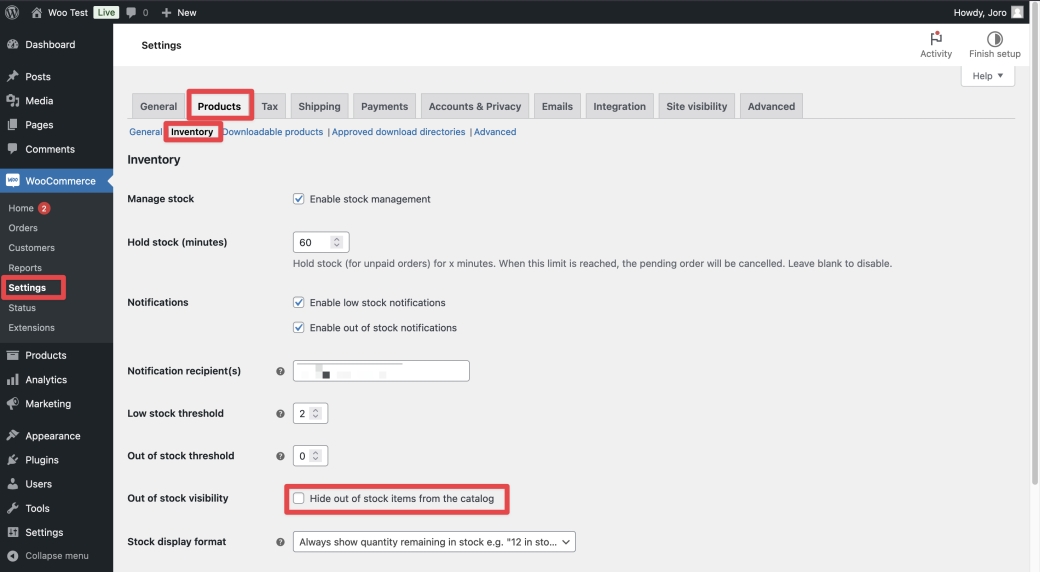
- Leave Out-of-Stock Products Visible with Messaging
- Alternatively, you may choose to leave out-of-stock products visible in your store but clearly indicate their status. Adding a message like “Currently out of stock” or “Available soon” can help set customer expectations.
- This approach is useful if you want to keep generating interest in a product that will be restocked soon, as customers may still want to learn more about it and plan a future purchase.
- Enable Backorders
- In some cases, you may want to allow customers to place orders for out-of-stock products. WooCommerce allows you to enable backorders, which means customers can purchase items even when they are not currently in stock.
- To enable backorders, go to the product editing page, locate the Inventory section, and set Allow backorders to either Allow, but notify customer or Allow. This way, you can continue to generate sales and keep customers engaged, even if the product is not immediately available.
By effectively managing the visibility of out-of-stock products, you can maintain a positive user experience, reduce customer frustration, and even capture interest for future sales. Whether you choose to hide unavailable items or keep them visible with clear messaging, WooCommerce gives you the tools to handle out-of-stock inventory in a way that best suits your business needs.
Conclusion
Product visibility is a powerful tool in WooCommerce that allows you to shape your store’s product catalog in ways that enhance the shopping experience, drive sales, and optimize SEO. By leveraging the built-in visibility settings, you can strategically manage your product offerings to ensure customers see exactly what you want them to see, when you want them to see it.
Whether you’re managing seasonal products, promoting special offers, or handling out-of-stock items, WooCommerce gives you the flexibility to make the right choices for your business. By understanding and applying these visibility settings effectively, you can create a more efficient, user-friendly, and successful online store.
If you need help managing your WooCommerce store or want to explore more advanced options for product visibility, feel free to reach out. As a WooCommerce specialist, I can help you set up your store for maximum success and ensure your products are displayed in the best possible way. Contact me today to get started!